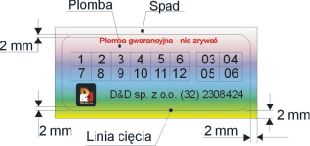
Draw1 | 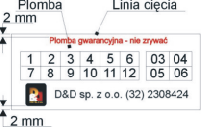
Draw2 |
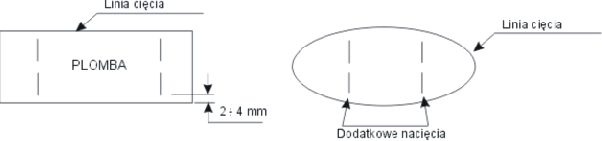
Draw3
| Sizes | | Sheet Size | |
500mm x 345mm.
| | Print Format | |
494mm x 340mm
| | Full Bleed Size | Please prepare a sheet full of pieces.The size of your artwork cannot exceed print format.
|
Download file:
|
| Warranty Seals |
  | | | Single Warranty Seal | - Can be cut to any shape you need.
- All texts and any important information should be set at least 2mm from the cutting line.
- Rectangular warranty seals with a single-colour background (e.g. white, red, etc.) can be designed without bleed. (see pic. 2)
- Warranty seals with uneven background (e.g. tone gradation occurs between adjacent seals) or in shape other than rectangular have to set to full bleed size i.e. extended by 2mm beyond the cutting line. (see pic.1)
- Do not add any borders or frames close to the cutting line (min. 5mm away). Due to +/- 1mm cutting tolerance labels will unaesthetic.
- Your artwork has to be centred to page. | | Cutting Template | Cutting template has to contain cutting lines and trim marks placed exactly as in file for printing.
For rectangular seals (with sharp corners) always project cutting lines as vertical and horizontal lines running across the whole sheet (cannot run beyond the sheet!).
For better protection against tearing off, please prepare your artwork with special cuts on the seal's surface - see pic. C. Cuts should be parallel to the shorter edge of your job - person trying to tear it probably starts from this side (this is easiest).
Please take into account that cutting line is 0,3mm wide and has +/- 1 mm cutting tolerance - do not place it too close to e.g. bar code.
Project cutting lines with a hairline (width) in red colour (100M+100Y) and group them afterwards.
Project trim marks with a hairline (width) in black colour (100%K).
Cutting lines cannot overlap because laser would follow them twice cutting not only warranty seal shape, but also the sheet.
Cutting template (matched to file for printing and with trim marks set exactly in the same places) has to be saved as the separate file. | | Trim Marks | | In the sheet's corners (within the printed area) place the trim marks (10mm length is enough) drawn with hairline (width). Remember that both files (for printing and cutting) have to contain trim marks set exactly in the same place. |
|
| Graphics | | Colour Model | Prepare your artwork in CMYK model (except for artwork with additional colour). If your artwork contains halftone images (textures, photos), convert it also to CMYK.
Using different colour spaces or colour models in one document (e.g. CMYK and RGB) leads to incorrect colour rendering and is not covered by warranty.
When defining your own CMYK colours, the total tonal value at one point should not exceed 300% (for one-side coated cards, 200% should not be exceeded on the uncoated side, and, in particular, placing saturated solids in the same place on the face and back of the printed piece should be avoided). If this parameter is exceeded, no warranty claims shall be accepted. (The above mentioned rule means, for example, that black cannot consist of four 100% components.)
For printed materials to be laminated, the total tonal value at one point should not exceed 250%. | | Rich Black | | In order to obtain rich saturated black use 33%C 33%M 33%Y 100%K. | | Gray Solid | | If you want the background to be grey, compose it of the 'K' component only, without using the remaining 'CMY' colours. | | Tone Gradation | Do not set your tonal range for values smaller than 5%.
To avoid visual bands, add some noise to your gradation.  | | Optimum Resolution | Optimum resolution for bitmaps (graphics, photos) is 300dpi. 
| | Layout | Please set texts and any important information (graphics, photos) at least 3mm from the edge of a page (in actual trim size) and from scores for folding.
Turn the artwork by 90 degrees to check if bitmaps rotate correctly.
Set all texts on a separate top layer.
In case of saving your artwork as CDR file, please group all the objects and convert all fonts to curves/paths.
In your file please define your artwork size in accordance with above mentioned size and place your artwork centrally on a page.
If you save as EPS file the artwork which has no background (white), please frame it to above mentioned size.
Due to cutting tolerance some slight movements in relation to artwork edges may occur.
For that reason we recommend to avoid those kinds of framing where such distortions could be visible.
Trimming and scoring tolerance is ±2 mm. Therefore, you should avoid creating a visible boundary between the front- and backside artwork on the scoring line (spine).
All pages in the file should have been done in the same print orientation.
By default utilities are reversed "Head to Head". |
|
| Saving to File | | File Formats | Preferred: PDF
Accepted: CDR (v. X7)
| | Additional Information | Please remember: if the artwork contains text, it must be outlined before saving or the file must be supplied with the fonts that were used in the artwork.
When saving to a PDF file, set the graphics to high resolution. Save your PDF files as PDF/X, PDF/X-1a or PDF 1.3 (Acrobat 4.0.)
Save PostScript files as composite files.
PLEASE NOTE!
Please, don't leave (save) planned cutting lines in the printing file!Only TRIM MARKS - they are ESSENTIAL as without them labels cannot be cut!
|
|
| Additional Information | | Please keep in mind that due to differences in printing technology and colour presentation, some differences in colours may occur also when compared to inkjet printouts or colours displayed on a computer screen.
We recommend to check guidelines for sticking seals.See here |
|
|
|
|
|