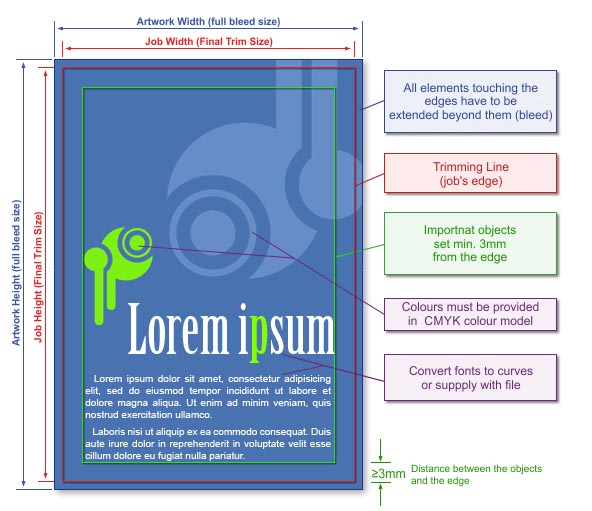
| General Information | | You can prepare your book or booklet for printing in any DTP or office programme. However in case of office programmes remember that you will have only limited options of page editing and no control over colour mapping.
Please prepare only one file including all book pages (also empty pages).
You do not have to bother with imposition or binding of your artwork - we will do it for you.
|
|
| Sizes | | Final Trim Size | Any size not larger than 322 x 484mm for colour books
and 314 x 454mm for books including also black & white pages.
Size of a finished book can be limited also by a binding method.
If you choose saddle-stitch binding you should take into account that book's width can be reduced by 3mm. | | Full Bleed Size | This is the size (in millimeters) of the file being prepared. -
(book size with bleed)
PLEASE NOTE!
Even if your artwork does not have any background colours or design elements extended to the bleed area, always use the full bleed size. To ensure the correct size of your artwork, mark it out with a rectangle at the lowest layer (without any outline or filling), or for a bitmap, frame the artwork appropriately.
Always extend by 2mm each edge of the page in comparison to the size of finished book. | | Margins | All texts and graphics (except elements printed as touching the edges of the paper) have to be set at least 5mm from the edge of a page.
Due to practical reasons (easy opening and comforatble reading) we recommend to center text to page and use margins e.g. 2,5cm. If you want to have unequal left & right margins remember about mirror image for even pages (left margin of even pages corresponds to right margin of odd pages). |
|
| Cover Preparation |  | | Hardcovers Template | | To create cover template first calculate the price of your book, then click the link
"Create a cover template.".
In separate window you will see the cover template in PDF format, in size suited to parameters you have chosen in quote calculator. Save this file to your computer. Before you start designing your cover please read the template instruction: Objasnienia do szablonu okładek.pdf >>
PLEASE NOTE! The template serves only as a pattern for designing your own business card. Before saving your artwork please remove the template. Otherwise they will be printed together!
Remember to set in black colour all trim marks and scores for spine folding.
| | Cover Size | | Please prepare in one file your design of unfolded cover including cover's front, back and spine and extend such prepared design (unfolded cover) by 2mm on each edge of the page. In case of harcover set 15mm bleed. We need it to roll the paper around the cardboard. | | Back & Front Size | | Please choose size corresponding to your finished book size. | | Spine Size | Spine thickness corresponds to book thickness and depends on the number of pages, chosen paper and paper weight (grammage). In general, you can calculate thickness of your book or booklet assuming that:
10 sheets = 1 mm
Please note!
Booklets saddle-stitched in our company do have a spine (like perfect-bound books).
However in case of booklets you do not need to add spine to your artwork - only remember that the central part of a cover (between front and back) will be formed to a spine along booklet's saddle-stitch binding.
| | Margins | | All texts and graphics (except elements printed as touching the edges of the paper) have to be set at least 5mm from the edge of a page. If you choose hardcover please remember that around the spine 8mm has to be left for binding spine with a hardcover. Please do no set any graphics on this 8mm area and 5mm away from it. | | Folding Scores & Trim Marks | Please mark cover's folding scores (for hinges) and trim marks.
|
|
| Preparing file for spot varnish UV or Raised Ink 3d | | How to prepare the file for Spot Varnish UV or Raised Ink (3D)? | Prepare additional page(s) in the file (at the end) and apply areas for varnishing in one colour (K100%). The image for spot varnish must not contain greyscale. Even the slightest or brightest greyscale elements get automatically converted into black and will be varnished.
Spot varnished elements must meet the following requirements:
- Design lines must be at least 0.4 mm thick.
- The distance between individual elements must be at least 0,5mm.
- Font size must be at least 14 pt.
Varnish may be shifted up to 0.3 mm in respect to printed elements.
3D Raised-Ink Spot Varnish
- Varnish thickness of 25–35 micrometres (distinctly tactile).
- Applying varnish up to the bleed is not recommended because it may chip off during cutting. Files containing a mask for 3D varnish prepared up to the bleed will be accepted for production at the customer's own risk.
- For 3D raised-ink finishing, the varnish can be applied to one side only.
- For double-sided printouts, 3D raised-ink varnish is applied to the first page (the face). For such jobs, please prepare a 3-page file in the following order: face/back/face mask.
UV Spot Varnish
- Varnish thickness of 10–15 micrometres.
- Applying UV spot varnish up to bleed and on scores is not recommended because it may crack.
This does not apply to small elements/patterns where cracked varnish would be hardly visible.
- For UV varnish finishing, double-sided application is possible. For such jobs, please prepare a 4-page file containing: face/back print (pages 1 and 2 in the file), face/back mask (pages 3 and 4 in the file).
- Do not design varnish on scores.
PLEASE NOTE: Do not design any elements to be coated on the reverse of larger elements coated on the front side, as they may get impressed on these elements and may cause finished pieces to stick together.
PLEASE NOTE: The application of spot varnish or Liquid Metal creates most impact on small elements and lines that do not exceed 4 mm in width. For elements with a size of 5 x 5 mm or larger, where the whole area is to be covered with solid varnish / metallic film layer, using Soft-Touch laminate underneath is recommended. If matte or glossy laminate is used underneath such elements, the coating may be uneven and the final product quality may appear defective.
Please note: In the case of long-run jobs or if the varnished area exceeds the final trim size by 15%, the turnaround time may be extended to 5 working days.
File names should clearly indicate their purpose (mask, obverse / reverse) |
|
| Graphics & Texts | | Colour Model | Black & white pages are to be set in grayscale.
All colours (texts, graphics, photos) have to be set in CMYK colour space. We do not recommend using RGB colour space as mapping of RGB colours on the printout may differ significantly from original. | | Rich Black | | In order to obtain rich saturated black use 33%C 33%M 33%Y 100%K.
| | Tone Gradation | Do not set your tonal range for values smaller than 5%.
To avoid visual bands, add some noise to your gradation.  | | Optimum Resolution | Optimum resolution for bitmaps (graphics, photos) is 300dpi. 
|
|
| Saving to File | | File Formats | Preferred: PDF
Accepted: CDR, TIFF, JPG (not recommended).
Please note: In case of INDESIGN software, we accept only PostScript files. Otherwise, please use the Comment section to inform us: "Attention: InDesign file. Convert to PS, please". PRN, PDF
We do not accept files in formats other than listed above.
Please note! Please note: In case of INDESIGN software, we accept only PostScript files. Otherwise, please use the Comment section to inform us: „Attention: InDesign file. Convert to PS, please"
| | Additional Information |
- All fonts within the job have to be supplied with the application file. They could be also converted into curves before saving but please remember it may lead to slight type bolding.
- When saving to a PDF file, set the graphics to high resolution. Save your PDF files as PDF/X, PDF/X-1a or PDF 1.3 (Acrobat 4.0.)
- Save PostScript files as composite files.
- - If you save your book in parts, please number them in increasing order (e.g. 01.pdf, 02.pdf, 10.pdf) and then zip them into one file.
For complex projects with multiple layers, overlapping graphics, shadows, transparencies etc., as far as possible, flatten to a single background image, retaining texts, logos, lines and other important elements of the project in the vector form only. In particular, this problem concerns CorelDRAW X4, where in extreme cases, despite a good-looking PDF file, the printout may contains errors.
|
|
| Additional Information | | Please keep in mind that due to differences in printing technology and colour presentation, some differences in colours may occur also when compared to inkjet printouts or colours displayed on a computer screen.
Office programmes, especially Word, automatically format page to match the requirements of default system printer. When you choose a printer Word programme reformats the page which can result in spilling texts, tables and changes in page division. To avoid this please set (before book formatting) as a default system printer our driver >> (your artwork will be saved there as a postscript) and choose proper paper size in the properties of this printer.
In case of saddle-stitched booklets please remember that booklet has to consist of min.4 pages or multiple of 4. If the number of pages cannot be divided by 4 then empty pages are added at the back (so to reach the number of pages divisible by 4).If you prepare books or booklets both with black & white and colour pages you can save time and money by placing properly colour pages (e.g. face and reverse of the same page or in case of saddle-stitching opposite pages of the booklet).
Please pay particular attention to correct numbering of colour pages in quote calculator. Otherwise colour pages can be printed as black & white and vice versa.
In case of double-sides prints on coated paper, please avoid large objects with a 100% black because, streaks and smudging can appear on the print. |
|
|
|
|
|