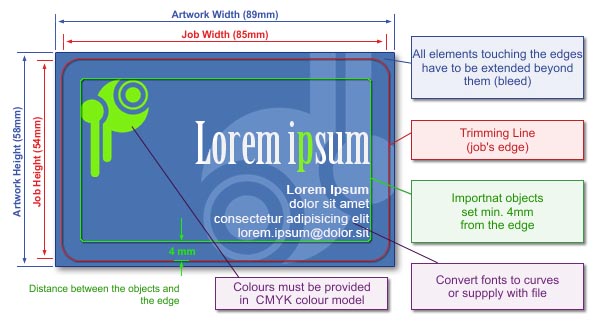
| Sizes | | Final Trim Size | | Size 54 x 85 mm, rounded corners (radius of a circle about 4mm). (See the picture)..
| | Full Bleed Size | Full bleed size should be 89 x 58 mm i.e. each edge of the page should be extended by 2mm.If some objects hang of the edges of the project, please cut them off to minimize file size and avoid difficulties with imposition. (See the picture)..
If you want to print on magnetic cards, leave unprinted space on the back in the place intended for a magnetic strip.
(see templates).
PLEASE NOTE!
Even if your artwork does not have any background colours or design elements extended to the bleed area, always use the full bleed size. To ensure the correct size of your artwork, mark it out with a rectangle at the lowest layer (without any outline or filling), or for a bitmap, frame the artwork appropriately. | | Bleed | Artwork background and all objects adjoining the edge of the final piece must be extended over the edges to the bleed. The size of bleed for this artwork should be 2 mm at each side. | | Template | In order to make easier Your artwork on magnetic cards, please download a template which show You how to prepare the file.
Files: karta_mag.cdr
PLEASE NOTE! The template serves only as a pattern for designing your own business card. Before saving your artwork please remove the template. Otherwise they will be printed together!
|
|
| Graphics | | Colour Model | Prepare your artwork in CMYK model (except for artwork with additional colour). If your artwork contains halftone images (textures, photos), convert it also to CMYK.
Using different colour spaces or colour models in one document (e.g. CMYK and RGB) leads to incorrect colour rendering and is not covered by warranty. | | Rich Black | To achieve solid, saturated black, use black composed of the following components: 33%C 33%M 33%Y 100%K.  | | Tone Gradation | Do not set your tonal range for values smaller than 5%.
| | Optimum Resolution | | Optimum resolution for bitmaps (graphics, photos) is 600dpi.
| | Layout | Turn the artwork by 90 degrees to check if bitmaps rotate correctly.
Set all texts on a separate top layer.
In case of saving your artwork as CDR file, please group all the objects and convert all fonts to curves/paths.
In your file please define your artwork size in accordance with above mentioned size and place your artwork centrally on a page.
If you save as EPS file the artwork which has no background (white), please frame it to above mentioned size.
Given the base positioning tolerance, there may be some shift in the job relative to the utility. Therefore, we discourage placing any kind of frames around the project, whose non-centricity on the utility can be seen.
All pages in the file should have been done in the same print orientation.
By default utilities are reversed "Head to Head". |
Overprint on the back of the card with magnetic strip. | As there is a magnetic strip on the back of the card, printing space on that side is limited. You should not design any print in the space where the magnetic strip is located. All objects and possible background elements or colours should be at a distance of at least 1 mm from the strip. The location of the strip is shown in the attached template.
As perfect matching of print and the strip is not possible, we recommend that you do not design background too close to the strip, otherwise the result might not be visually satisfactory.
|
|
| Preparation for personalisation | For personalised print, you need to prepare an additional database. Instructions for preparing this are available in a different section:
See how to prepare personalisation |
|
| Saving to File | | File Formats | Preferred: PDF
Accepted: (unrecommended) CDR, TIFF i JPG (in other resolution than 600/300 dpi).
| | Additional Information | If you have text in your artwork please remember to convert it to curves / paths or attach used fonts to your file (refers only to PDF files).
Don't convert texts to bitmaps!!!
If your artwork consists of more than one page, please save all pages in a single file. If the chosen file format does not allow for saving all pages in one file, please save them in two separate files named face and reverse. (projekt_awers.tiff, projekt_rewers.tiff)If Curved Line Trimming has been selected, the artwork containing the shape to be cut out should be saved in a separate file (using the word 'ciecie' [which translates to 'cutting' in English] in the name.
You can add preview to your artwork (you must write 'preview' in the name of the file).
For artwork with an underprint, please see the Graphics section (above) on how to prepare files.
If you send more than one file, please send them in ZIP format if possible.
In case of TIFF files please save them as single layer files, with no additional channels.For complex projects with multiple layers, overlapping graphics, shadows, transparencies etc., as far as possible, flatten to a single background image, retaining texts, logos, lines and other important elements of the project in the vector form only. In particular, this problem concerns CorelDRAW X4, where in extreme cases, despite a good-looking PDF file, the printout may contains errors. |
|
| Additional Information | | | Please keep in mind that due to differences in printing technology and colour presentation, some differences in colours may occur also when compared to inkjet printouts or colours displayed on a computer screen. |
|
|
|
|
|